It’s easy to stay busy updating the flashier social media sites (think: Facebook, Twitter, etc). But as a professional promoting your small business, don’t neglect your LinkedIn profile! Along with showing your work to clients, your LinkedIn profile is also where you can develop strong networking contacts and build referral partners that will lead to more business. That’s worth a little time and effort to make it shine.
Here are 9 LinkedIn profile tips for small business owners:
1. Use a great picture. Your photo creates a first impression and creates powerful visual cues. People who scan over your profile in a long list of search results aren’t going to remember your name, title, or even your business, but they’ll file a visual image away that will cue recognition when they see it again. Without a picture you’ll get lost – I typically ignore anyone who hasn’t bothered to upload a picture. A picture also creates a personal connection and reminds people of the human face behind your business.
While you may be able to get away with a more whimsical shot on a personal Facebook or Twitter page, your LinkedIn profile picture should be professional. It doesn’t have to be overly serious, but it probably shouldn’t be a photo of you from a wedding last year where you cropped out a date and a drink. Due to the branding and recognition factors, it’s worth spending money on, or trading services with a photographer in your network.
2. Write a killer summary. You have one or two sentences to sell someone on what you do and why you’re awesome. A tight, snappy summary catches searchers in that small window of time and gives them a reason to contact you before they scroll or click to move on. Beyond the initial summary, you can expand on your work and your passion, but make sure all your writing is succinct and easy to read. Use bullet points and break ideas into small paragraphs or sections. If you’re not 100% confident in your ability to write this yourself, a copyeditor can be worth every penny. This is where you sell people on what you/your business does, and why you’re worth every penny you charge for your services.
3. Use keywords. Figure out what keywords will be searched by the people that you want to find you. Google Keywords Tool can help you with this. Make sure the strongest words are in your profile title and summary, and repeat them in your skills and expertise section.
4. Leave lots of contact info. Help people find you by including other ways for them to contact you in addition to LinkedIn’s “Inmail.” If appropriate, add an email address, phone number and a link to your website.
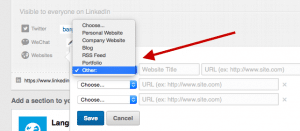
LinkedIn has several pre-programmed titles for your website, but if you scroll to the bottom of the dropdown and choose “other,” you can insert your own title (i.e. “The Photo Factory” rather than “Company Website.”)
5. Judicious use of recommendations. Rather than requesting a recommendation from all of your contacts, pick a handful of recs that feature specific praise: 2-4 per job or service area. 50 blurbs that say nothing beyond “he’s awesome!” will backfire and give the opposite impression. To avoid generic praise, give specific guidance to people who you are requesting recommendations from (e.g. say, “Can you please speak about my communication with you, and how my problem-solving skills benefitted you?” rather than, “Can you write me a rec?”)
Solicit recommendations from clients and colleagues who can speak to different areas of your expertise and service. If possible, you can reach out to people who have already sent you an email or in some other way expressed their praise and gratitude, and ask them to post that specific comment to your LinkedIn profile.
6. Add visuals. If your work is visual, add pictures or video to showcase your skills. You can include photos, video clips, PowerPoint presentations, documents, and links. These will appear as thumbnails in your profile that viewers can click on to see in full size or more depth.
7. Make a personalized URL. Did you know you can change the default URL LinkedIn assigns you? It probably started out something like https://www.linkedin.com/pub/joe-schmoe/9/389/2ab. You can make it easy and unique (“…linkedin.com/in/JoeSchmoe”) by using your name, or business name, and you can share this direct link to your LinkedIn profile on your website, business cards, and in emails.
Here’s how:
Under Profile, click “Edit Profile.” Then click “Contact Info.” Hover over your URL, then click on the tiny gear that appears. In the upper right, look for a link in blue that says “Create your custom URL.” Voila!
8. Copyedit, copyedit, copyedit. Did I mention you should copyedit? Then have somebody else copyedit for you. Then read it over one more time. You want to axe all typos, poor grammar, and wordy or unclear sentences. They reflect very poorly on you and your business.
9. Update your profile every three months (more or less often as needed for your particular business). Make sure you refer to recent projects and remove all outdated references (or remove dates from prior projects once they’re no longer your newest work). Also, remove yourself from groups that are no longer interesting or relevant, and find new ones.
Once you’re done, use LinkedIn’s automated editing tool to walk you through places you may have neglected. Click on “Improve your profile” as the red arrows below show.
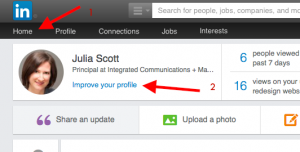
Click on “home” to go to Home screen, then click on the link to “Improve your profile” below your name.
How has your killer LinkedIn profile helped your business?
We can help you if your LinkedIn page is not up to snuff. Schedule a no-cost 30-minute exploratory call today!